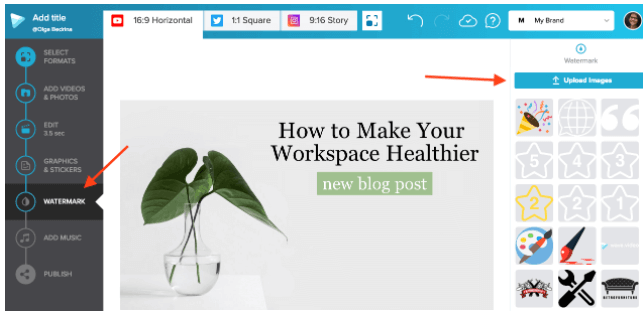YouTube watermark is a text or logo that you can add to your videos to identify them as yours. You can create a watermark in two different sizes: standard and large. The standard size is 100 x 60 pixels, while the large is 250 x 140 pixels.
Why You Will Need to Add A Watermark for YouTube?
If you're using YouTube to share your videos with the world, it's important to add a watermark. A watermark will help protect your videos from unauthorized use and ensure that viewers know who created the video. In this explanation, we'll explain why you should add a watermark to your YouTube videos and provide instructions on how to do it.
1) Youtube is a very popular website and if you have videos on your channel, you want to make sure that they are protected from unauthorized use. Adding a watermark will help to ensure that your videos are not copied or used without your permission.
2) Watermarks also act as a form of advertising for your channel. When viewers see your watermark on a video, they will be more likely to visit your channel to learn more about you and your work.
3) Watermarks can also help to protect your videos from being used in other people's channels without permission. If someone tries to use one of your videos without giving you credit, the watermark will ensure that they are caught and punished.
4) Lastly, watermarks add a professional touch to your videos and make them look more polished and professional. This can give your channel the edge it needs to stand out from the competition.
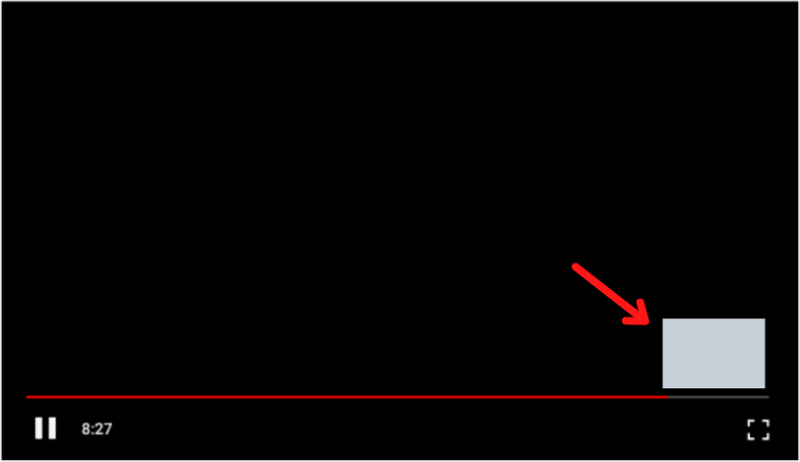
How to Add A Logo or Watermark to Existing YouTube Videos?
Adding a logo or watermark to your YouTube videos is a great way to brand your content and protect it from unauthorized use. While there are several ways to add a logo or watermark, we'll show you two of the easiest methods.
Method 1: Adding a Logo or Watermark with a Tool
There are a number of tools that allow you to add a logo or watermark to your videos. To use Video Watermark, simply upload your video, enter the text and/or logo you want to use as your watermark, and select the position and transparency of the watermark.
Method 2: Adding a logo or watermark with YouTube Annotations
If you're already familiar with using annotations in YouTube videos, adding a logo or watermark is a very easy process. Simply create an annotation and place it at the top of your video. Then, use the "upload" button to select an image file to use as your logo or watermark.
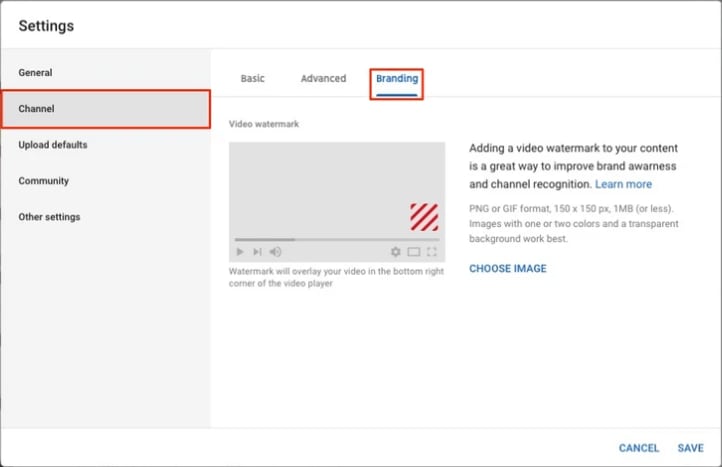
Best Solution for Adding Logos or Watermarks to Your Videos Before Uploading?
Adding logos or watermarks to your videos can be a great way to protect them from unauthorized use and help brand your videos. In this section, we will show you how to add logos or watermarks to your videos using Wondershare DemoCreator.
Windows 11 / 10 / 7 (64 bit OS)
macOS 10.13 - 12(Apple M1 compatible)
Easy steps to add logo and watermark to YouTube videos
Step1Import your video into DemoCreator
DemoCreator supports a variety of video formats, so you can easily import your videos into the software.
Step2Add your logo or watermark
There are a few ways you can add your logo or watermark to your videos. You can add it as an overlay, or you can insert it into the video itself.
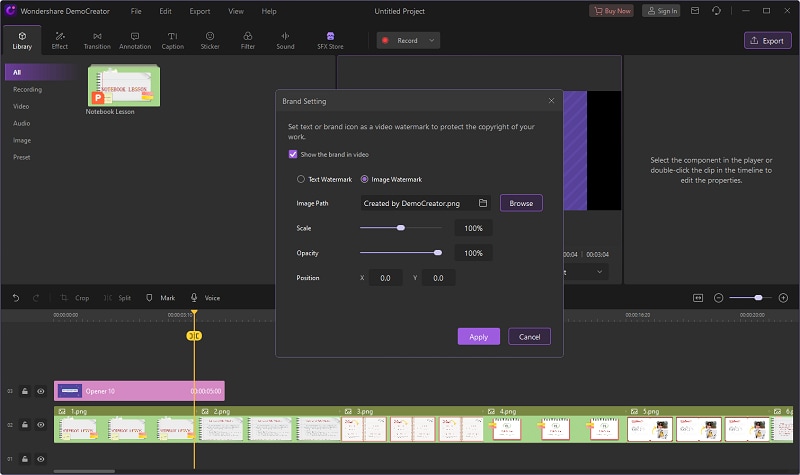
Step3Export your video
After adding your logo or watermark, be sure to export your video so you can share it with the world. DemoCreator makes this process quick and easy.
Step4Enjoy your newly branded video!
Congratulations, you’ve just created a branded video with DemoCreator! Enjoy sharing it with the world.
Easy steps to add a watermark as a Picture-in-picture effect
Adding a watermark is a Picture-in-picture effect is a great way to protect your videos. In this article, we will show you how to do it with DemoCreator.
Step1Launch DemoCreator and create a new project
Click the "Create new project" button on the toolbar to start a new project.
Step2Import your video
Click the "Import video" button on the toolbar to import your video into DemoCreator.
Step3Add a watermark
Click the "Add Watermark" button on the toolbar to add a watermark to your video.
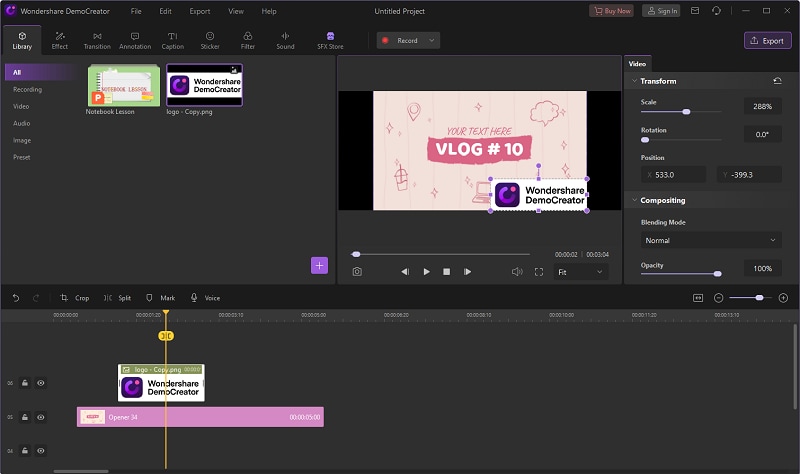
Step4Adjust the watermark position and size
Drag the watermark to the desired position and size.
Step5Set the watermark's opacity
Click the "Opacity" button to adjust the opacity of the watermark.
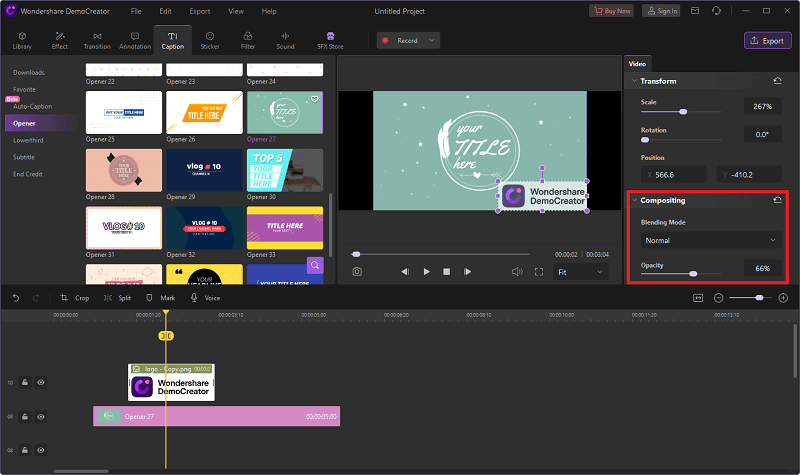
Step6Preview and save your video
Click the "Preview" button to preview your video with the watermark. Click the "Save" button to save your video.
That's all there is to it! You can now add a watermark as a Picture-in-picture effect to your videos with DemoCreator. Thanks for using DemoCreator!
Windows 11 / 10 / 7 (64 bit OS)
macOS 10.13 - 12(Apple M1 compatible)
Other 7 Alternative Video Editors to Add A Logo on YouTube Video
1) Filmora
Filmora is a video editing software that enables users to create professional-quality videos with ease. It offers a wide range of features and tools that allow users to edit, adjust, and customize their videos to their liking. Whether you are a beginner or an experienced video editor, Filmora is the perfect tool for you.
Overview
Filmora was created by Wondershare, a company well-known for its video editingsoftware. It was designed with the idea that anyone should be able to create professional-quality videos without having to learn complex editing techniques. The software offers a wide range of features and tools that allow users to adjust their videos however they want. You can use Filmora to edit your videos, add text and graphics, adjust the color and lighting, and much more.
Features
- Adjustable video speed: You can easily adjust the speed of your videos to create slow-motion or fast-motion effects.
- Audio mixer: This allows you to adjust the audio levels of your videos, as well as add background music or narration.
-Text and titles: You can easily add text and titles to your videos, as well as choose from a variety of fonts and styles.
-Transitions and effects: Filmora comes with a variety of transitions and effects that you can use to make your videos look more professional.
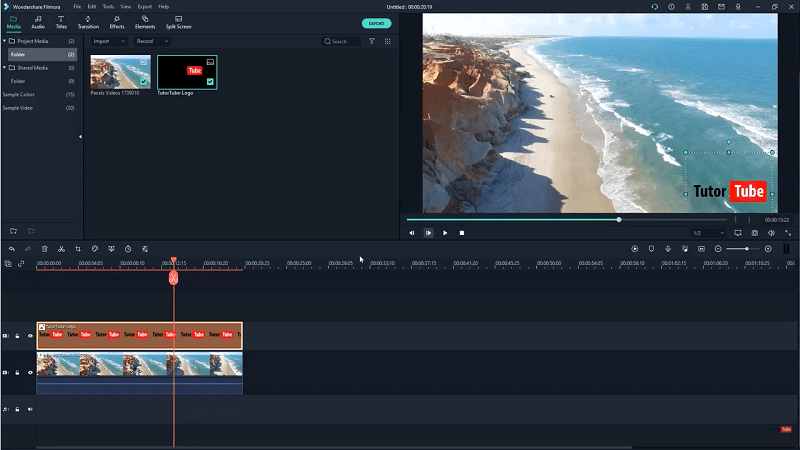
2) Windows movie maker
Windows movie maker is a software that allows users to create, edit and share videos. It was first released in 2002 and has been a popular choice for many users since then.
Overview
Windows movie maker has a very simple interface that is easy to use. The main screen contains all of the options that are available to the user, and these can be changed depending on what the user is working on. For example, if the user wants to add text to their video, they need to select the text option from the main screen. This will then open up a new screen with all of the options that are available for text, such as font style, size and color.
Features
1) Simple Interface - Windows movie maker has a simple interface that is easy to use. This makes it a popular choice for many users.
2) Add Text - One of the features that is available in Windows movie maker is the ability to add text to videos. This can be used to add titles, captions or to create subtitles.
3) Edit Videos - Windows movie maker also allows users to edit their videos. This includes options such as cutting and cropping videos, as well as adding effects and transitions.
4) Share Videos - Finally, one of the main reasons why people use Windows movie maker is because it allows them to share their videos with others. This can be done in a number of ways, such as by uploading them to YouTube or by burning them to a DVD.
Our Verdict
Windows movie maker is a very versatile software that allows users to create, edit and share videos. It has a simple interface that is easy to use, and it also includes a number of features that can be used to improve videos. Finally, Windows movie maker allows users to share their videos with others in a variety of ways.
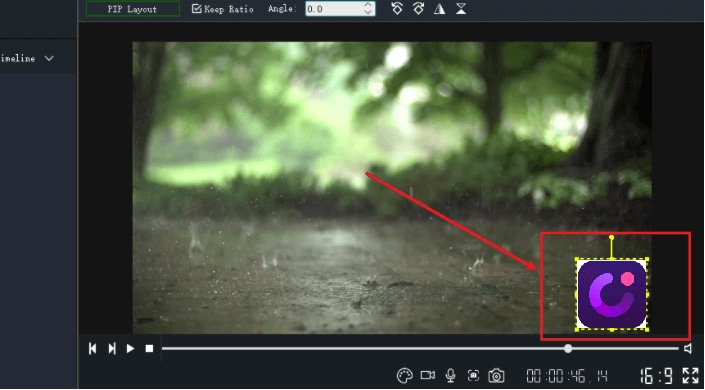
3) VidLab
VidLab is a video editing and recording app that was designed by Apple Inc. VidLab is available on the App Store for iOS devices. The app allows users to create and edit videos, as well as add music, text, and filters. Videos can be shared on social media or exported to other apps.
Overview
To use VidLab, users must first create a project. Projects can be up to 45 minutes long and include up to 10 videos. Videos can be imported from the Camera Roll, iCloud Drive, or other apps. Users can trim or cut videos, add text and filters, and adjust the volume. Music can be added from the built-in library or from iTunes. Videos can be exported to other apps or shared on social media.
Features
1) Built in Library - VidLab comes with a built in library of music that can be used in videos. The library includes popular songs from artists like Drake and Justin Bieber.
2) Text Editor - VidLab allows users to add text to their videos. The text can be customized, including the font, color, and size.
3) Filters - VidLab offers a variety of filters that can be used to change the look and feel of videos.
4) Volume Control - Users can adjust the volume of their videos to create the perfect mix.
5) Export Options - Videos can be exported to other apps or shared on social media.
6) Project Length - Projects can be up to 45 minutes long and include up to 10 videos.
Our Verdict
VidLab is a powerful video editing and recording app that offers a variety of features for users of all skill levels. The app is easy to use and allows users to create professional-looking videos with little effort. Videos can be exported to other apps or shared on social media, making it easy for users to share their creations with the world.
4) HitPaw Video Editor
HitPaw Video Editor is a modern, intuitive and easy-to-use video editing software that enables you to create professional-looking videos in minutes. It comes packed with all the features you need to make stunning videos, including powerful tools for trimming and merging clips, adding titles and effects, and creating animated slideshows. Plus, it’s fully compatible with popular video formats, so you can easily import your footage and get started.
Overview
The HitPaw Video Editor comprises of three sections: The Project Section, the Edit Section, and the Output Section.
In the Project section, you can add all the videos and photos you want to use in your project. You can then trim or merge clips, add titles and effects, and create animated slideshows.
In the Edit section, you can fine-tune your video with a range of powerful tools. You can adjust brightness, contrast, and saturation levels; crop and rotate videos; add text overlays; and apply filters, transitions, and effects.
In the Output section, you can choose from a range of resolutions and file formats to save your video. You can also create a DVD or share your video online.
The HitPaw Video Editor is extremely easy to use. The three sections are clearly laid out, and all the tools and options are easy to find and use. You don’t need any video editing experience to get started, and even novice users will be able to create professional-looking videos in minutes.
Features
1. Trimming and merging clips: HitPaw Video Editor makes it easy to trim unwanted footage from your videos and merge clips together to create the seamless final product.
2. Adding titles and effects: With HitPaw Video Editor, you can add titles and effects to your videos to give them a more professional look. There are dozens of templates to choose from, and all the tools you need are easy to find and use.
3. Animating slideshows: With HitPaw Video Editor, you can easily create animated slideshows using your photos and videos. Just drag and drop your clips into the timeline, and choose from a range of transition effects and animation styles.
4. Format compatibility: HitPaw Video Editor is fully compatible with popular video formats, so you can easily import your footage and get started. It also offers a wide range of resolutions and file formats for exporting your finished video.
5. Ease of use: HitPaw Video Editor is extremely easy to use. The three sections are clearly laid out, and all the tools and options are easy to find and use. You don’t need any video editing experience to get started, and even novice users will be able to create professional-looking videos in minutes.
Our Verdict
HitPaw Video Editor is a powerful, easy-to-use video editor that enables you to create professional-looking videos in minutes. It comes packed with all the features you need to make stunning videos, including powerful tools for trimming and merging clips, adding titles and effects, and creating animated slideshows. Plus, it’s fully compatible with popular video formats, so you can easily import your footage and get started. So why not give it a try? It’s free to download and use, and you can create videos of any length.
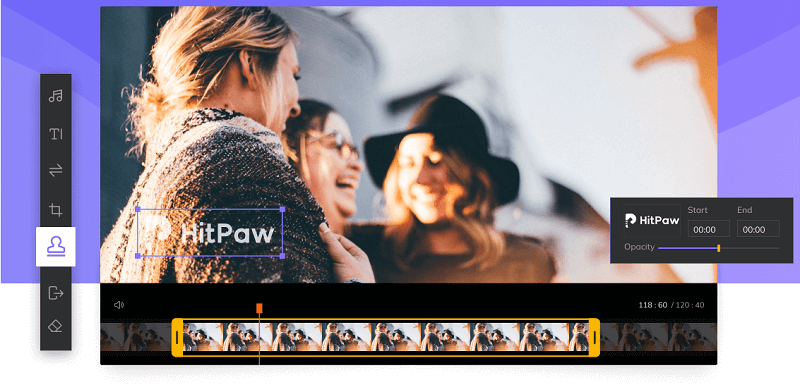
5) Clipchamp Create
Clipchamp Create is a handy online video editor that lets you quickly and easily create beautiful videos. You don't need any special skills or experience - Clipchamp Create is so easy to use that anyone can make great videos with it. Just pick the clips you want to use, add some text and music, and you're done!
Overview
The best thing about Clipchamp Create is how easy it makes it to make videos. You can just pick the clips you want to use, add some text and music, and you're done! Plus, there are tons of great features to help you make even better videos. For example, you can easily add titles and credits, change the speed of your clips, and even add special effects.
Once you've created your video, you can share it with the world in just a few clicks. You can upload it to YouTube, Facebook, or any other site, or you can send it to your friends via email or text. You can also embed it on your website or blog.
Features
1) Easily pick the clips you want to use: Clipchamp Create makes it easy to choose the clips you want to use in your video. Just drag and drop them into the editor, and they'll be ready to go.
2) Add text and music: You can add text and music to your videos with just a few clicks. Just type in what you want to say, or choose a song from our library of licensed tracks.
3) Share your videos with the world : Once you've created your video, you can share it with the world in just a few clicks. You can upload it to YouTube, Facebook, or any other site, or you can send it to your friends via email or text. You can also embed it on your website or blog.
4) Lots of great features to help you make even better videos: Clipchamp Create has lots of great features to help you make even better videos. For example, you can easily add titles and credits, change the speed of your clips, and even add special effects.
5) Easy to use: Clipchamp Create is so easy to use that anyone can make great videos with it. Just pick the clips you want to use, add some text and music, and you're done!
Our Verdict
Clipchamp Create is a handy online video editor that lets you quickly and easily create beautiful videos. You don't need any special skills or experience - Clipchamp Create is so easy to use that anyone can make great videos with it. Just pick the clips you want to use, add some text and music, and you're done!
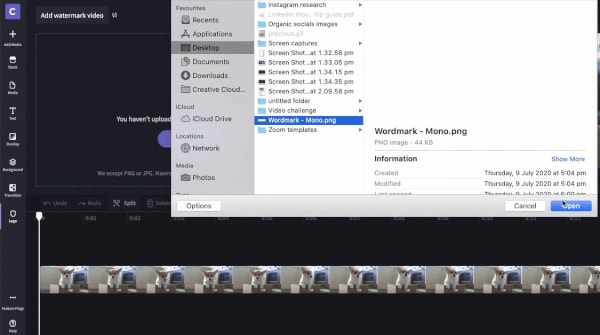
6) Adobe Premiere Clip
Premiere Clip is a video editing app that allows users to create professional-quality videos without having to learn complicated software. The app is designed for people who want to quickly turn their ideas into videos, and it includes a wide variety of features that let users do just that.
Overview
The app has four main sections: Videos, Projects, Titles, and Settings. The Videos section is where you'll find all of the videos you've created or imported into the app. The Projects section is where you'll create new projects and add videos to them. The Titles section lets you add titles and credits to your videos, and the Settings section lets you customize how the app behaves.
To create a new video, tap the + button in the top-left corner of the screen and select New Video. You can then choose whether to import a video from your Camera Roll or record a new one. If you choose to record a new video, you'll be able to choose between capturing video or photos.
Once you have a video or photos added to your project, you can start editing it. The app includes a wide variety of tools for doing just that. For example, the Trim tool lets you shorten or lengthen videos, and the Crop tool lets you adjust the aspect ratio. You can also add filters, music, and text to your videos.
When you're finished editing your video, tap the Export button in the top-right corner of the screen and select an export format. You can then choose to share it with friends or upload it to YouTube, Facebook, or other services. Overall, Premiere Clip is a powerful and easy-to-use video editor that lets users quickly create professional-quality videos. It includes a wide variety of features that let users edit videos however they want, and it makes sharing them with friends and the world easy.
Features
1) Add videos and photos - You can add videos and photos to your projects from your Camera Roll, or record new videos and photos right in the app.
2) Edit videos - Premiere Clip includes a wide variety of tools for editing your videos. You can shorten or lengthen videos, adjust the aspect ratio, add filters, music, text, and more.
3) Export videos - When you're done editing your video, tap the Export button in the top-right corner of the screen and select an export format. You can then choose to share it with friends or upload it to YouTube, Facebook, or other services.
4) Easy to use - Premiere Clip is designed for people who want to quickly turn their ideas into videos. It's easy to use and includes a wide variety of features that let users edit their videos however they want.
Our Verdict
If you're looking for an easy-to-use video editor that lets you quickly create professional-quality videos, Premiere Clip is a great option. It includes a wide variety of features that let users edit their videos however they want, and it makes sharing them with friends and the world easy.
7) Wave. video by Animatron
Wave video by Animatron is a user-friendly online video creation tool that allows users to easily create engaging and professional videos without any prior video editing experience. The simple and intuitive interface makes creating videos easy, even for those with no video editing experience, while the wide range of features ensures that users can create videos that are truly unique and reflect their personal brand or business.
Overview
Wave. video offers a wide range of features, including the ability to add text, music, and images to videos; to choose from a variety of pre-made video templates or create one's own; and to share finished videos on social media or embed them on websites. In addition, Wave. video offers a variety of ways to customize videos, including the ability to change text and font size, color, and style; to add or remove borders, and to choose from a variety of video transitions.
Features
Wave.video is an incredibly user-friendly tool that makes creating professional videos easy for anyone. Its wide range of features ensures that users can create videos that are truly unique and reflect their personal brand or business, while its simple and intuitive interface makes the process quick and easy, even for those with no prior video editing experience.
1) Easily create engaging and professional video - Wave.video offers a wide range of features, including the ability to add text, music, and images to videos; to choose from a variety of pre-made video templates or create one's own; and to share finished videos on social media or embed them on websites.
2) Change text and font size, color, and style - Wave.video offers a variety of ways to customize videos, including the ability to change text and font size, color, and style; to add or remove borders, and to choose from a variety of video transitions.
3) Quick and easy - The simple and intuitive interface makes creating videos easy, even for those with no video editing experience. In addition, Wave.video is an incredibly user-friendly tool that makes creating professional videos easy for anyone.
4) Reflect personal brand or business - Wave.video offers a variety of features, including the ability to add text, music, and images to videos; to choose from a variety of pre-made video templates or create one's own; and to share finished videos on social media or embed them on websites. This ensures that users can create videos that are truly unique and reflect their personal brand or business.
5) Share finished videos on social media or embed them on websites - In addition to being able to share finished videos on social media, Wave.video also offers the ability to embed them on websites. This ensures that anyone who visits a website will be able to easily watch the video without having to leave the page.
Our Verdict
Wave.video is a user-friendly online video creation tool that allows users to easily create engaging and professional videos without any prior video editing experience. The simple and intuitive interface makes creating videos easy, even for those with no video editing experience, while the wide range of features ensures that users can create videos that are truly unique and reflect their personal brand or business. For anyone looking to create professional videos quickly and easily, Wave.video is the perfect tool.